Free Rotate An Object
.png) Select the Object that you wish to Rotate. Select the Object that you wish to Rotate.
 8 Black Arrows will appear around the Object when it is selected. These are Resizing Handles. 8 Black Arrows will appear around the Object when it is selected. These are Resizing Handles.
Clicking on the Object again will change the Resizing Handles to Rotation and Skew Arrows.
The Rotation Arrows are at the 4 Corners of the Object. Move the cursor over any one of them, hold the mouse button down, and turn the mouse in a Clockwise or Counter-clockwise direction to Free Rotate.
Rotate Object To A Specified Degree
|
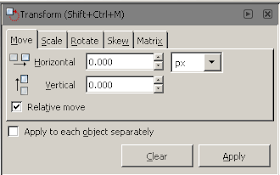
Go to the Menu Bar and select Object > Transform.
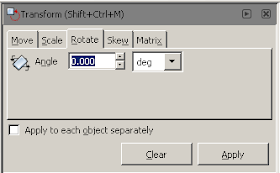
This will open the Transform Window which has 5 Tabs, namely Move, Scale, Rotate, Skew, and Matrix.
Select the Rotate Tab.
Where you see Angle, you will type in the Degrees you would like the Object to be Rotated.
Keep in mind that to Rotate the Object Clockwise, you will have to enter a Negative Number (e.g. -30).
To Rotate the Object Counter-clockwise you will have to enter a Positive Number (e.g. 30). Click on the Apply Button when finished. |
|
|
No comments:
Post a Comment