
You can edit the image's Background Transparency in Gimp. Find out more about this free application in my post on Open Source Software.
On the Menu Bar go to File > Open.
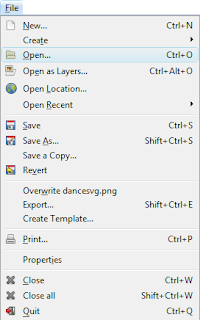
This will open the Open Image Window.
Select your file and click Open.
Then go to Layer > Transparency > Add Alpha Channel.
Then click on any piece of the image's white background and hit the Delete Key of your keyboard.
This is the transparent background.






No comments:
Post a Comment