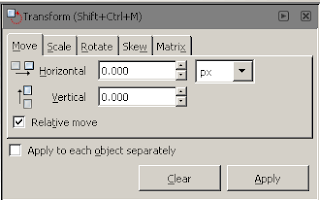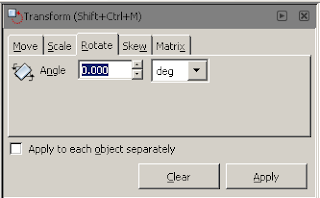To Insert an Image go to the Menu Bar and select Insert > Picture > From File.
To Insert an Image go to the Menu Bar and select Insert > Picture > From File. Blog on Flyer & Graphic Design - Fonts, Clip Art, Inkscape, Illustrator, Corel Draw, Word & Publisher, OO Draw, Scribus, Gimp, Flyer Templates, etc.
Leaderboard Ad
Friday, June 14, 2013
How To Insert Picture from File in OpenOffice Draw
 To Insert an Image go to the Menu Bar and select Insert > Picture > From File.
To Insert an Image go to the Menu Bar and select Insert > Picture > From File. Thursday, June 13, 2013
How To Flip an Image Vertically or Horizontally in OpenOffice Draw
To Flip an Image Vertically, first select the Image and click on Modify > Flip > Vertically from the Menu Bar.
The Resulting Image will face the Opposite Direction compared to the Original Image.
How To Rotate An Object in Inkscape - Free Rotate, Specific Degrees and 90 Degree Increments
Wednesday, June 12, 2013
How To Insert an Image in Inkscape
To Insert an Image in Inkscape, go to the Menu Bar and select File > Import.
 This will open up the Select File To Import Window.
This will open up the Select File To Import Window. Select your image and click on the Open Button in the bottom right corner.
This will then open the Link or Embed Image Window.
An Embedded Image stands alone, but results in a Larger SVG File.
A Linked Image references a file outside the SVG document you are working on resulting in a Smaller SVG File.
Make your selection and click the OK Button in the bottom right.

The Image will be surrounded by 8 Resizing Handles. They allow you to Resize your Image.
How To Free Rotate an Image in OpenOffice Draw
Assuming that you already have inserted an Image on your page in the OpenOffice Draw program, move your cursor over it. Select the Image.
8 Green Square Handles will appear around the Image. These Handles are used for Resizing.

8 Green Square Handles will appear around the Image. These Handles are used for Resizing.

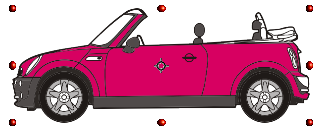 The 8 Green Squares Handles around the Image will change to 8 Red Circle Handles.
The 8 Green Squares Handles around the Image will change to 8 Red Circle Handles.The 4 Circle Handles in each corner will be for Free Rotating the Image. The other 4 Handles will be for Skewing the Image. To Free Rotate the Image, move the cursor over 1 of the corner Circle Handles.
Notice the cursor will change to a Rotation Handle.


Hold down your mouse button and move in a Clockwise or Counter-Clockwise direction.
Then you will have a rotated object or image as the case may be.
Subscribe to:
Posts (Atom)





.png)